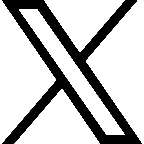Canvas Support and Training Resources
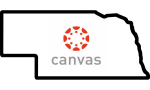
For SIS integration/grade passback issues
We have received many questions and help tickets on SIS integration/grade passback (PowerSchool mostly) issues. Below are some resources to help Canvas Admins to troubleshoot these issues or to get additional help from Canvas and your SIS provider.
Be sure that if you are having troubles with your SIS integration to put in a help ticket with both your SIS provider and Canvas. Most of the time Canvas and your SIS provider will need to work together to get these issues corrected. Below are also Canvas resources that can help you to troubleshoot what may be happening.
Canvas Help ticket templates:
Often when completing a help ticket there is information you should include which will expedite your help ticket towards resolution. Whether a teacher putting in a ticket or and Admin here are a couple of help ticket templates that include information that should be included in your help ticket: Ticket Templates
Student Information System (SIS) specific Issues
If you know your issue is the integration/communication with your Student Information System (SIS) here is a link to specific guidance for most SIS providers: SIS provider specific guidance. Again, be sure to provide the details below to your tickets for SIS issues as well.
- SIS Issue Template
- Scope: Is this impacting some, most (>50%), or all users?
- Impact: How is this impacting your users? Loss of Canvas access, Grades aren’t syncing, enrollments are incorrect, data is being duplicated, etc…?
- Timeline: How long has this issue been happening, and are there any deadlines we should know? Grades are due, state reporting, etc…?
Additional Information: Is there anything else we (NDE/CSM Team) need to know that could help us escalate this issue on your behalf?
PowerSchool SIS issues?
Are you having issues getting your PowerSchool SIS to work with Canvas. Look to this resource to help you troubleshoot PowerSchool SIS issues.
PowerSchool and Canvas resource
PowerSchool SIS grade pass back specific help
Some Nebraska districts with PowerSchool are using an older LTI integration and some PowerSchool districts have updated to the newer LTI integration, here is a resources that will help you work through grade pass back issues for both integration types.
PowerSchool Grade Pass back help (Legacy/Old integration)
PowerSchool Grade Pass back help (New Integration/Use One Roster)
Error Codes by SIS (ALL SIS)
Are you receiving an error code but not sure what it means? Here is a resources that has error codes by each SIS provider. It may help you troubleshoot and providing the error code on your help tickets can be really helpful in getting a quick resolution. Link to SIS Error Code Dictionary
Is your district wanting to integrate Canvas with your current Student Information System (SIS)? Here is a link that will provide you with current integrations that Canvas has with a variety of SIS providers. You can get information about integration with your particular SIS here.
SIS integrations currently available
For technical support
As part of the Canvas statewide contract each district and its staff has access to Tier 1 – 24/7/365 support. To access this assistance you need to click on the Help icon within Canvas. Then choose Report a Problem from the list. Users can connect by live chat, phone or email at anytime. For more information about this support, see this page. For any issues that you have with your Canvas LMS you should always start by using the Help area within Canvas. See highlighted area in image below.

Beginning and Ending of Semester or course checklists
The following are checklist you can use to be sure you have completed all the steps for Ending a Semester and Beginning or ending a course. Download these documents to help assist you through these processes.
Beginning a semester checklist
Beginning or Ending a course checklist
For online training
Canvas provides many online training options. To find the training portal users need to go to the Help menu first then choose the training portal option. The image below show the training portal link.
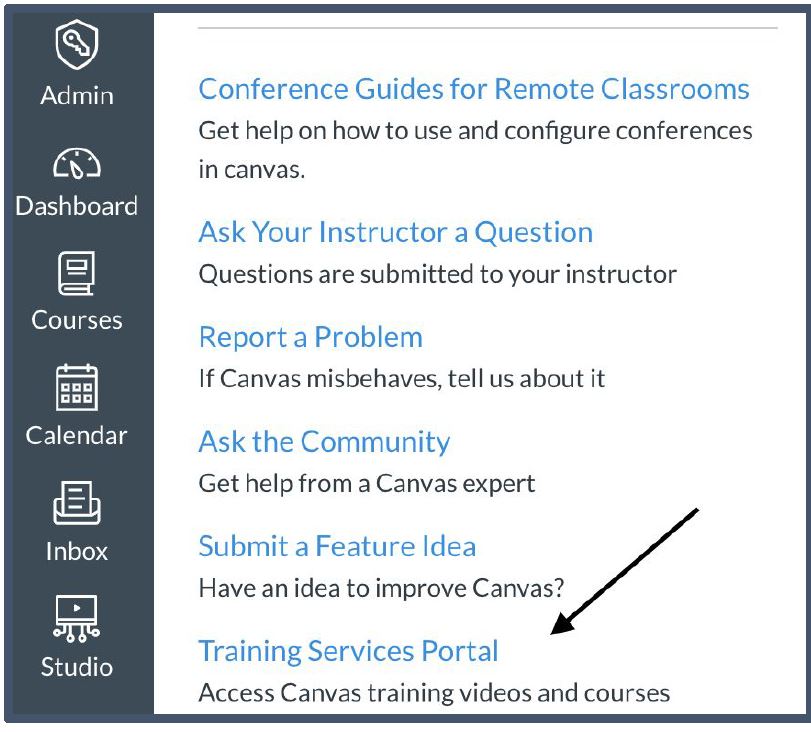
Once you open the portal there will be 3 options. Staff can use the Learning library to access self guided training modules at anytime. Staff can sign-up for live, instructor lead webinars using the training calendar throughout the first year of their Canvas contract. My Learning will keep track of training you have completed, training that was started but is not yet complete and any training that has been signed up for but has not been started yet. Below is some recommended training to help get everyone started.
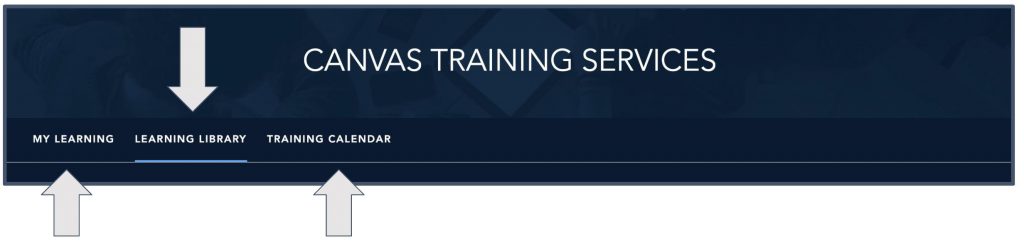
Canvas online training recommendations
Teacher Training and resources
To ensure that teachers are successful with Canvas and understand how to use its many powerful features will require time. Ideally, this training should happen before the school year starts so teachers are ready with a course on the first day of class. Schools have found success in using the Canvas Success Model as well as providing teachers time during professional developments and the ability to continue training throughout the school year that includes additional topics and more advanced features. There are a variety of ways you can conduct training and provide resources, but here are some places to start:
- Have teachers complete the learning series called First Day Ready which is located in the Training Services Portal within Canvas or the course called Growing with Canvas located in the Commons (more info on these below)
- Introduce teachers to the Canvas Community. The Canvas Community is packed full of guides, resources, and discussions that they can search. Teachers can even pose questions to the Community or interact with fellow Canvas users across the globe in user groups.
- Show your teachers how they can reach out to our Canvas Support team directly by phone, live chat, or email so they are using the Faculty Tier 1 support 24/7/365. For information on the terms of your support package, see this page.
- Provide teachers that are new to Canvas with a course template that are designed to be a “fill in the blank” for course content that is user-friendly. They save teachers time by making building a well-designed course on Canvas quick and easy.
- Have teacher use these checklists (make a copy) as they build their Canvas courses:
Canvas Admin Resources
There are also many training resources that can be used by your new Canvas administrator(s). Just like with teachers, it will take time for new administrators to become proficient in the set-up and continued support of the Canvas LMS. Below are some resources that Canvas administrators will find useful as they begin to work with the new LMS.
- The Be the Hero: Canvas Admin Training Course is a great resource for Canvas admins to start with. It can be located in the Commons and will walk you through most of what you need to know about using Canvas at your institution.
- The Canvas Success Checklist and the Canvas Admin Checklist are comprehensive checklists to help you get the most out of your Canvas subscription.
- The Canvas Admin User Group in the Canvas Community is an excellent group to join and will link you to a variety of resources available to you that are specific to your role. This is also a great place to go to ask fellow admins questions or search posts to see how other institutes are using Canvas to meet their unique needs.